Customizing a WordPress theme allows you to create a unique look and feel for your website while retaining functionality. Whether you’re new to WordPress or an experienced designer, this platform offers flexible options for theme customization. In this guide, we’ll explore how to personalize your site using built-in tools, CSS, and child themes.
Why Customize Your WordPress Theme?
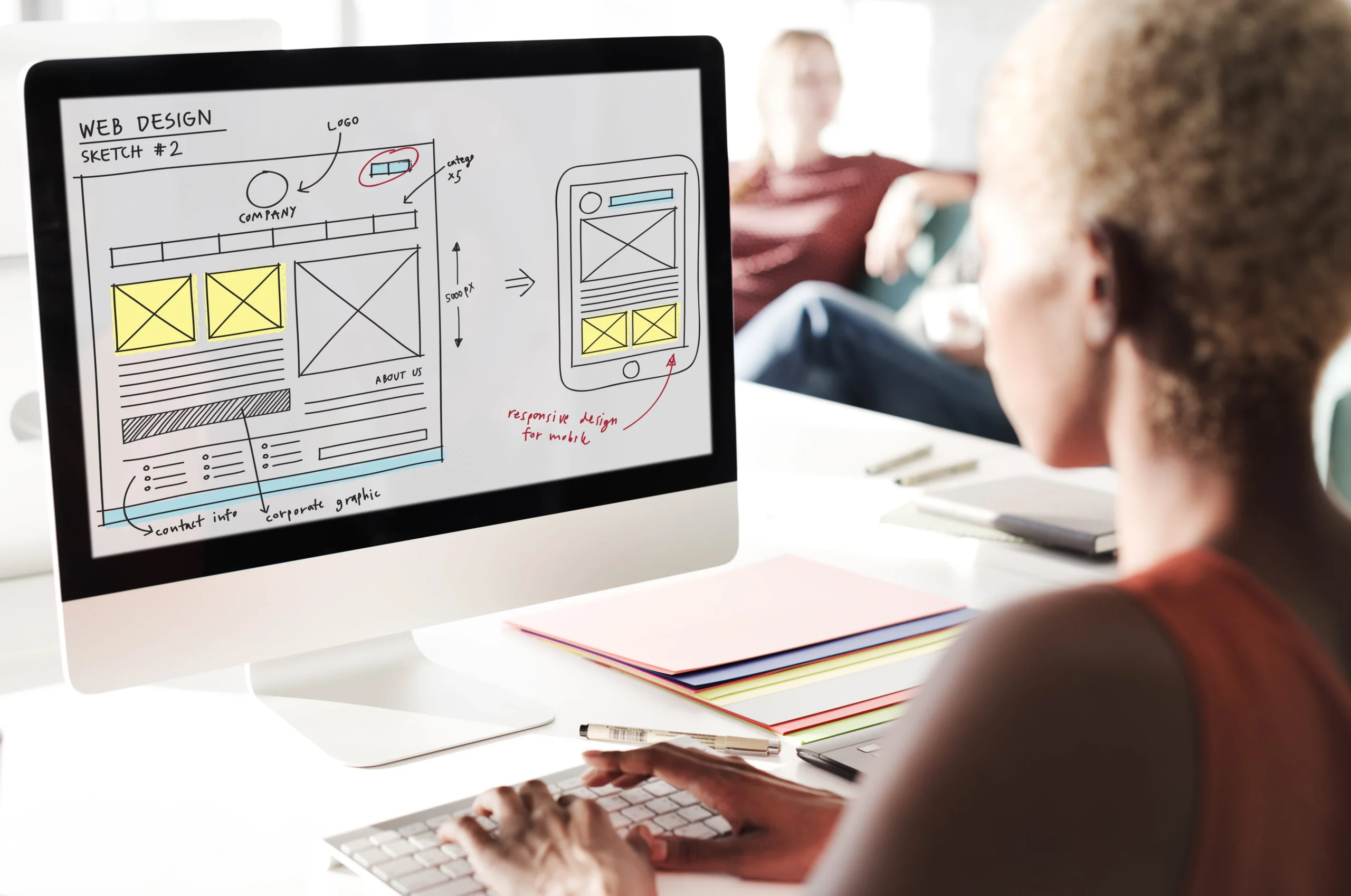
Customizing your WordPress theme helps you achieve a design that aligns with your brand identity and meets your specific needs. It enables you to enhance the user experience by tailoring layouts, improve functionality with custom code, and stand out with a unique design. Ultimately, theme customization is essential for making your website memorable and user-friendly.
Tools for WordPress Theme Customization
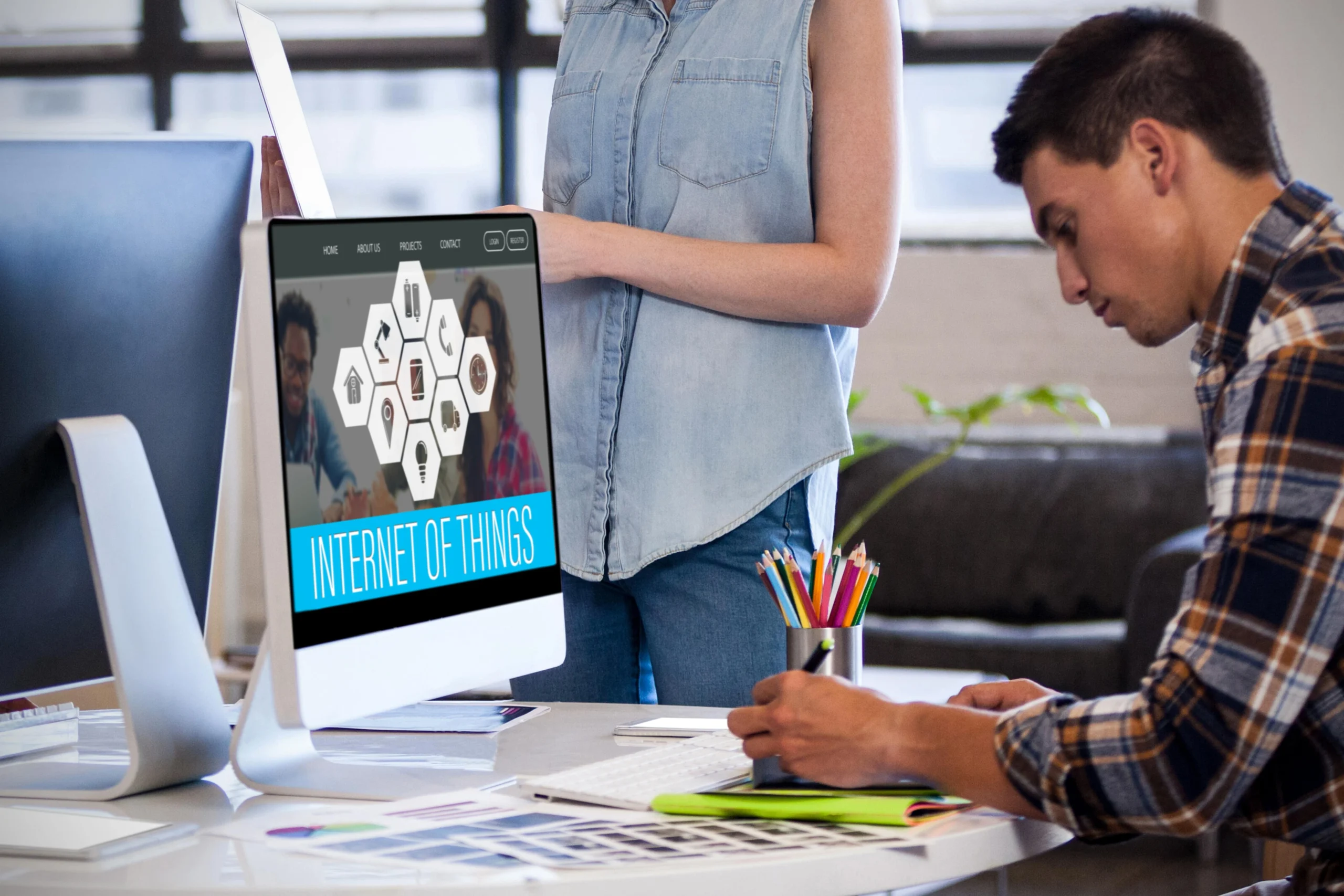
Theme Customizer
The WordPress Customizer is an intuitive, built-in tool that lets you make changes to your theme and preview them in real time.
What You Can Modify:
- Logo, site title, and tagline.
- Colors, fonts, and layouts.
- Menus and widgets.
Using the Customizer is a straightforward way to achieve a professional look without delving into coding.
2. Block Editor (Gutenberg)
The Gutenberg Block Editor allows you to create and customize pages by arranging content blocks. Not only can you modify layouts easily, but you can also style content without needing coding skills.
With this tool, even beginners can design visually appealing pages by adding images, videos, and text blocks effortlessly.
Customizing with CSS
CSS (Cascading Style Sheets) gives you control over the styling and design of your website elements. If you want to fine-tune specific details like fonts, colors, or margins, CSS is your go-to tool.
Steps to Add Custom CSS:
- Access the Customizer: Go to Appearance > Customize > Additional CSS.
- Write Your Code: Add custom CSS to make design changes.
- Preview Changes: View updates in real time before saving.
Example: Changing Background Color
body {
background-color: #f0f0f0;
}
Using Child Themes for Advanced Customization
A child theme is a separate theme that inherits features and functionality from a parent theme. It allows you to make modifications safely without affecting the original theme files.
Benefits of Child Themes:
- Update Protection: Your changes won’t be overwritten when the parent theme is updated.
- Experimentation: Safely test new designs or features.
- Customization Flexibility: Add extensive code modifications while maintaining stability.
How to Create a Child Theme
Creating a child theme may seem technical, but it’s easier than you might think.
Step 1: Create a Folder
Access your WordPress installation via FTP or cPanel, then navigate to wp-content/themes/ and create a new folder for your child theme.
Step 2: Add a Stylesheet
Inside the folder, create a file named style.css and include the following code:
/*
Theme Name: Your Child Theme Name
Template: Parent Theme Folder Name
*/
Step 3: Activate the Child Theme
Go to Appearance > Themes in your WordPress dashboard, and activate your child theme from the list.
This approach ensures that your customizations remain intact and your site stays updated.
Plugins for Theme Customization

WordPress plugins can simplify theme customization, especially for beginners who might find coding intimidating.
Recommended Plugins:
- Elementor for drag-and-drop design.
- CSS Hero for live CSS editing.
- YellowPencil for real-time design changes.
By leveraging these plugins, you can make your site visually stunning with minimal effort.
Best Practices for Customizing WordPress Themes
To ensure smooth customization, follow these best practices:
- Backup Your Website: Before making any changes, create a backup to avoid losing data.
- Test Responsiveness: Check how your design works on different devices to maintain a consistent experience.
- Use a Staging Site: Experiment with customizations in a staging environment before applying them to your live site.
Taking these precautions will save you time and frustration in the long run.
Conclusion
Customizing your WordPress theme empowers you to create a website that reflects your brand’s unique identity. From using the built-in Customizer to leveraging CSS and child themes, WordPress offers countless ways to tailor your site.
Ready to create a personalized WordPress site? Visit SlideGain for expert assistance with theme customization and design.


