Elementor is one of the most popular page builders for WordPress, offering a simple yet powerful way to design visually appealing and highly functional pages. Whether you’re a beginner or an experienced developer, Elementor makes it easy to create stunning websites without needing any coding skills. In this guide, we’ll walk through the process of using Elementor to build professional WordPress pages.
Why Choose Elementor for Your WordPress Site?

Elementor is a drag-and-drop page builder that allows you to create custom WordPress pages with ease. With a visual editor and a wide variety of design elements, you can design your pages in real time, making adjustments and seeing changes immediately.
Key Benefits of Elementor:
- User-Friendly Interface: No coding required, perfect for beginners.
- Pre-Designed Templates: Start with ready-made templates for quick setup.
- Advanced Design Options: Customize layouts, fonts, colors, and more for a unique look.
Elementor’s free version provides many essential features, but the Pro version unlocks even more advanced functionalities, including more widgets, theme building, and enhanced customization options.
Step-by-Step Guide to Creating a Stunning WordPress Page with Elementor

Install Elementor Plugin
To get started with Elementor, you first need to install and activate the plugin on your WordPress site.
- Go to your WordPress dashboard.
- Navigate to Plugins > Add New.
- Search for Elementor, install it, and activate.
Once activated, you’ll see a new “Edit with Elementor” button on your pages or posts.
2. Choose a Template or Start from Scratch
Elementor offers a wide range of pre-designed templates that you can use to quickly start designing your page. Alternatively, you can choose to start with a blank canvas for full creative control.
- Pre-designed Templates: Select a template that fits your site’s theme, then customize it.
- Blank Canvas: Begin with an empty page to build everything from scratch.
3. Drag and Drop Widgets to Build Your Page
The heart of Elementor is its drag-and-drop functionality. You can choose from a variety of widgets to add content to your page:
- Text Editor: Add text content with rich formatting.
- Image: Insert images with easy resizing options.
- Button: Add buttons to direct visitors to other pages or external links.
- Heading: Use headings for better organization and SEO.
Simply drag any widget from the left panel to the page and place it where you want. You can adjust settings for each element using the customization options.
4. Customize Your Page’s Design
Elementor gives you full control over your page’s design. To customize each element, you can adjust settings for things like:
- Layout: Change margins, padding, and positioning.
- Typography: Select fonts, font sizes, and letter spacing.
- Colors and Backgrounds: Choose colors or upload images to customize the background of each section.
- Advanced Effects: Add hover effects, animations, and advanced motion effects for a more dynamic design.
Using Elementor Pro: Unlock More Features
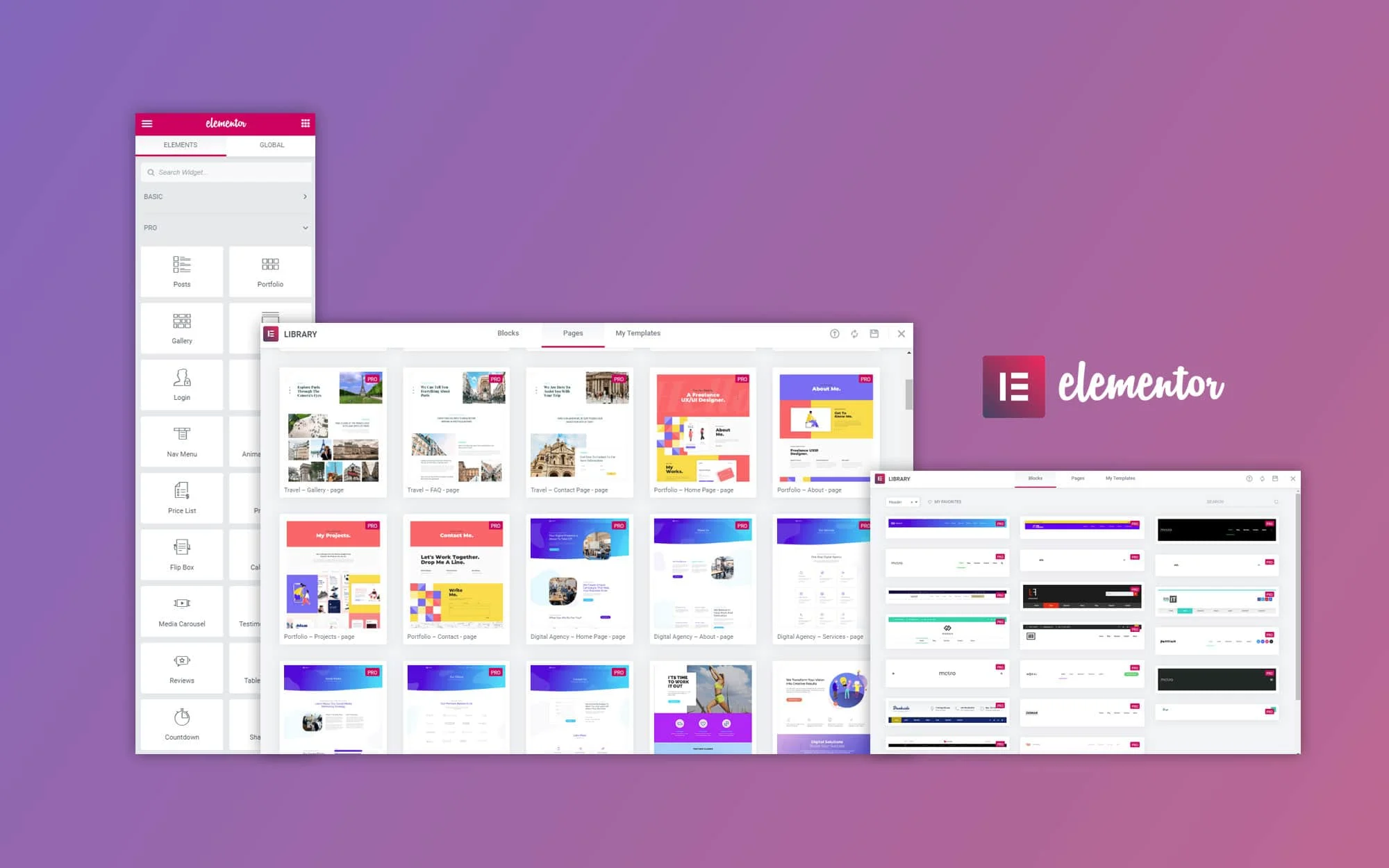
While the free version of Elementor is powerful, upgrading to Elementor Pro gives you access to more advanced features and widgets. Some of the key features in Elementor Pro include:
- Theme Builder: Customize headers, footers, and other theme parts.
- Popup Builder: Create beautiful popups for promotions, newsletters, or opt-ins.
- Advanced Widgets: Access widgets like Posts, Slides, and WooCommerce-specific widgets for online stores.
- Global Widgets: Save widgets and reuse them across multiple pages, making site management more efficient.
Best Practices for Building Stunning Pages with Elementor
Use Sections and Columns for Structure
To create organized and visually appealing layouts, use Elementor’s sections and columns. Sections act as containers, while columns allow you to divide your content into multiple parts. Using sections and columns effectively ensures your page looks clean and well-structured.
2. Optimize for Mobile
With more users browsing on mobile devices, it’s essential to optimize your pages for mobile. Elementor provides mobile-responsive controls that let you adjust how your page looks on different devices. Always preview your page in mobile view and make adjustments as necessary.
3. Focus on User Experience (UX)
A stunning page should also be user-friendly. Keep your design simple, with easy navigation, clear calls to action (CTAs), and well-organized content. Avoid clutter and ensure that your page loads quickly.
Conclusion
Elementor makes it easy to design stunning WordPress pages without any coding knowledge. With its drag-and-drop functionality, customizable templates, and powerful design features, Elementor is the perfect tool for both beginners and experienced users. Whether you’re building a blog, a portfolio, or an online store, Elementor can help you create a visually engaging website that stands out from the competition.
Ready to start creating beautiful WordPress pages with Elementor? Explore SlideGain for expert WordPress development services, including Elementor-based custom designs.


